Media & Press
At TruWest, we’re more than just a credit union. From press releases to news appearances, we’re proud to share our latest achievements and how we’re making an impact in our community.

Search News
Filter by Category

Arizona Credit Unions celebrate third annual Arizona Credit Union Week
TruWest is excited to support the local credit union movement through a series of meaningful events.
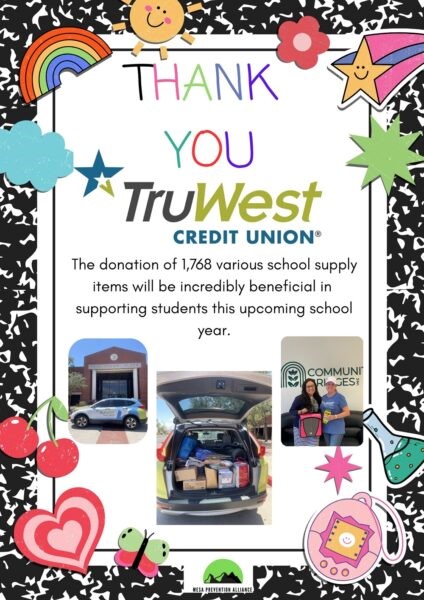
TruWest Supports Students Ahead of the New School Year
TruWest partnered with Community Bridges to donate 1,768 various school supply items to support students.

Arizona’s Most Admired Companies of 2025
See why TruWest was recognized as one of the Most Admired Companies of 2025.

Jennifer Kimmell Named One of Arizona’s Most Influential Women
Proudly celebrating Jennifer Kimmell’s recognition as one of Arizona’s Most Influential Women for 2025.
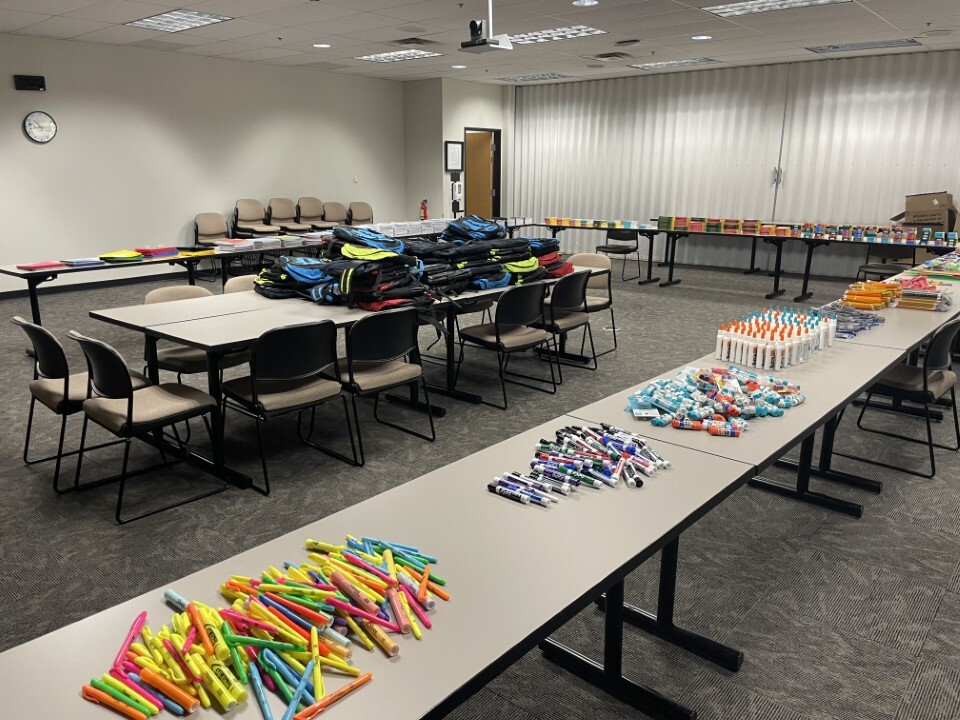
TruWest Helps Kids Gear Up for Success
TruWest serves as the title sponsor of Community Bridges, Inc.’s 2025 School Supply Drive and Back-to-School Giveaway.

Financial Institution of the Year by PFG
TruWest Credit Union is excited to announce it was named Financial Institution of the Year by Priority Financial Group.

TruWest Donates Over $3 Million to Support Local Communities
Proudly supporting families, students, and organizations across Arizona and Texas through charitable giving.
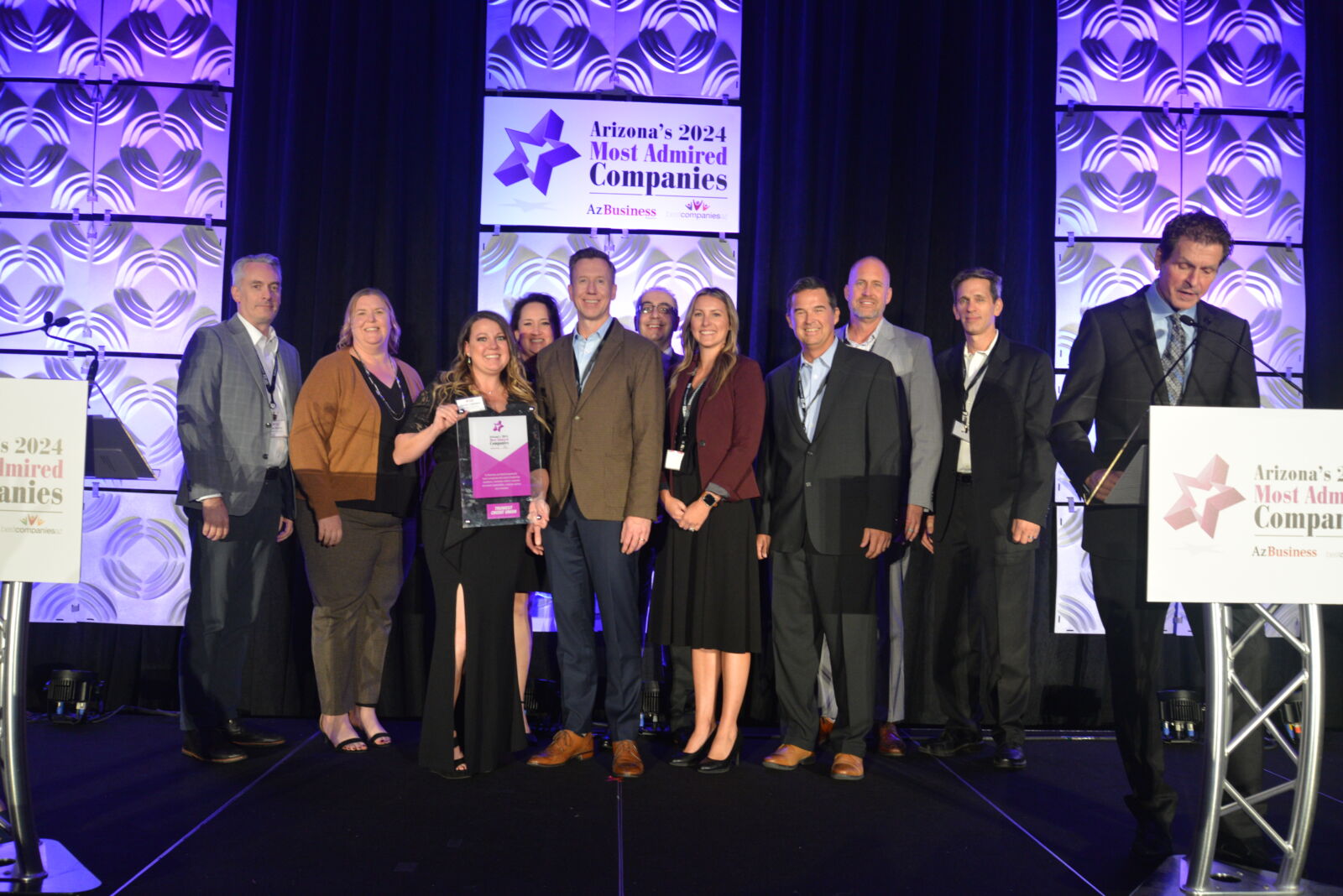
Arizona’s Most Admired Companies of 2024
See why TruWest was recognized as one of the Most Admired Companies of 2024.

Arizona Credit Unions Celebrate Second Annual Arizona Credit Union Week
TruWest is thrilled to support the local credit union movement through a variety of events.

The Great 48 Class of 2024
Since joining the Tempe cooperative in 2012, Chris Kearney has guided TruWest toward advancements in multiple areas…

TruWest Supports Local Walk for Lung Disease
TruWest joined forces with the American Lung Association to raise awareness and funds for the fight against lung disease.
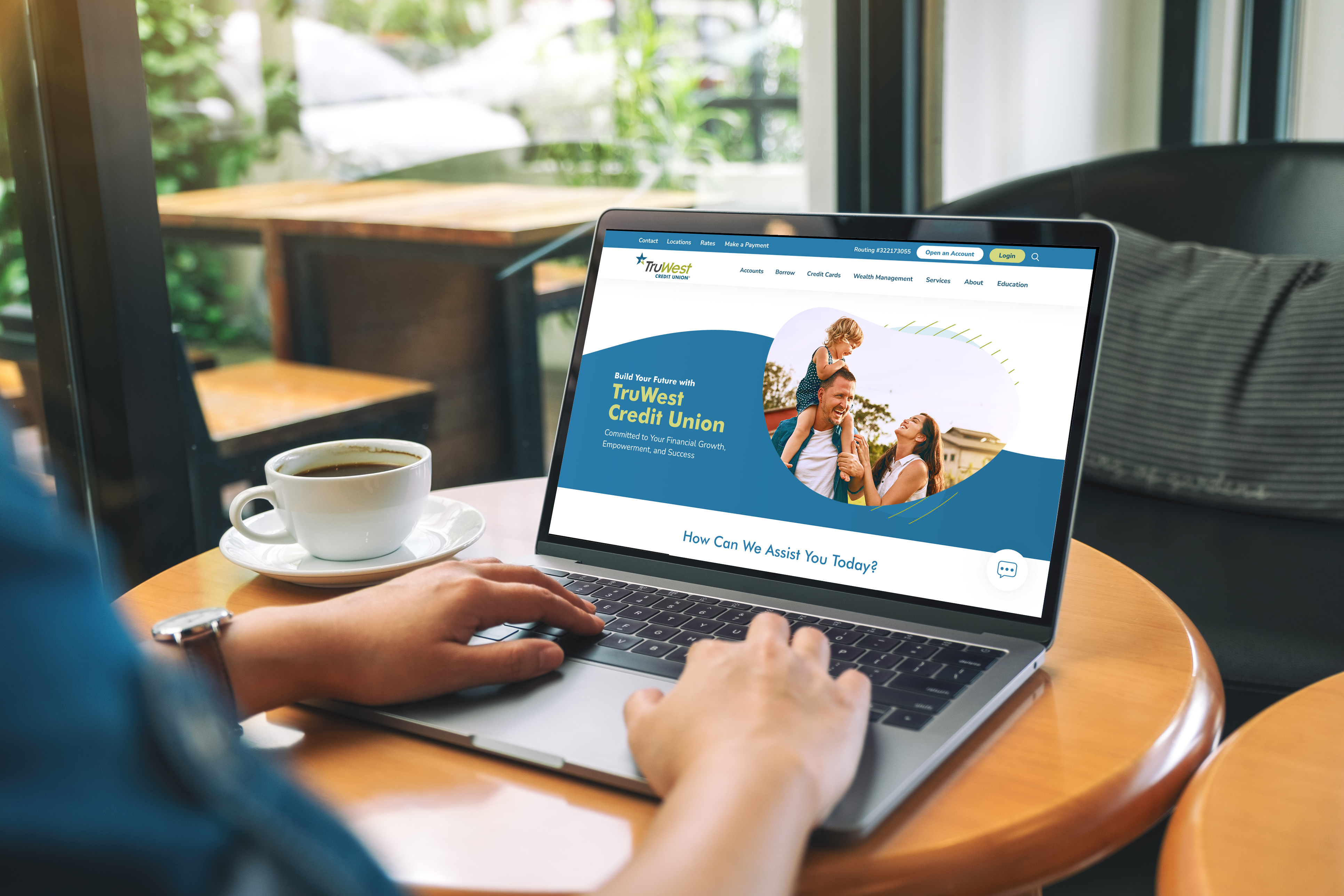
TruWest Unveils New Website
TruWest is excited to announce the launch of its newly reimagined website, which enhances usability for members.