Media & Press
At TruWest, we’re more than just a credit union. From press releases to news appearances, we’re proud to share our latest achievements and how we’re making an impact in our community.

Search News
Filter by Category
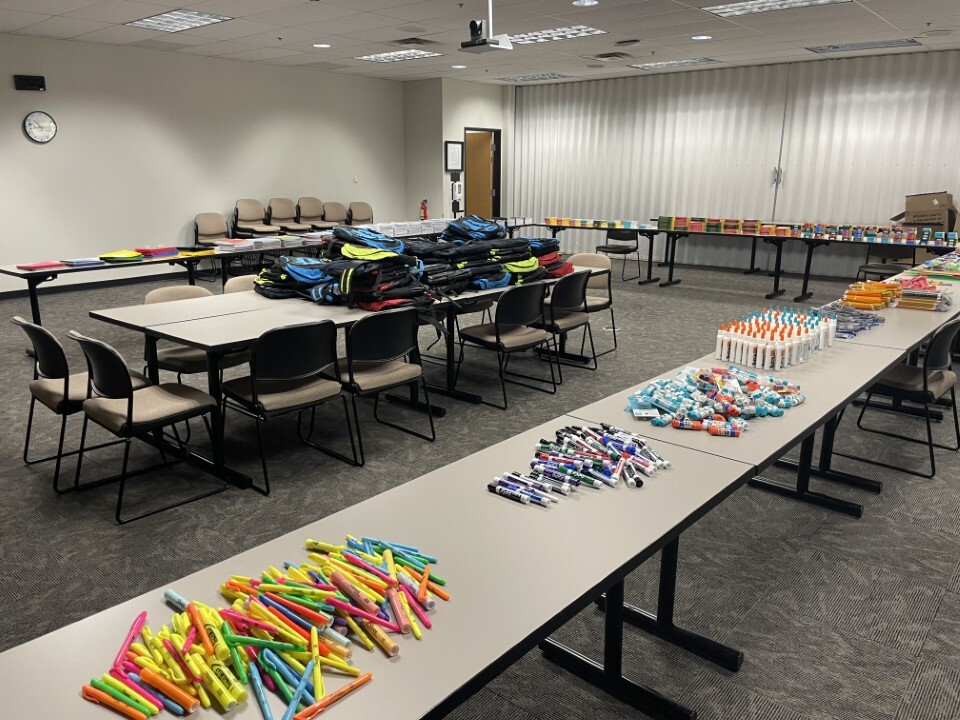
TruWest Helps Kids Gear Up for Success
TruWest serves as the title sponsor of the 2025 school supply drive and back-to-school giveaway hosted by Community Bridges, Inc.

Financial Institution of the Year by PFG
TruWest Credit Union is excited to announce it was named Financial Institution of the Year by Priority Financial Group.

TruWest Uplifts Arizona & Texas Communities
TruWest remains steadfast in its commitment to community impact, supporting local families, students, and organizations through philanthropic and financial initiatives.
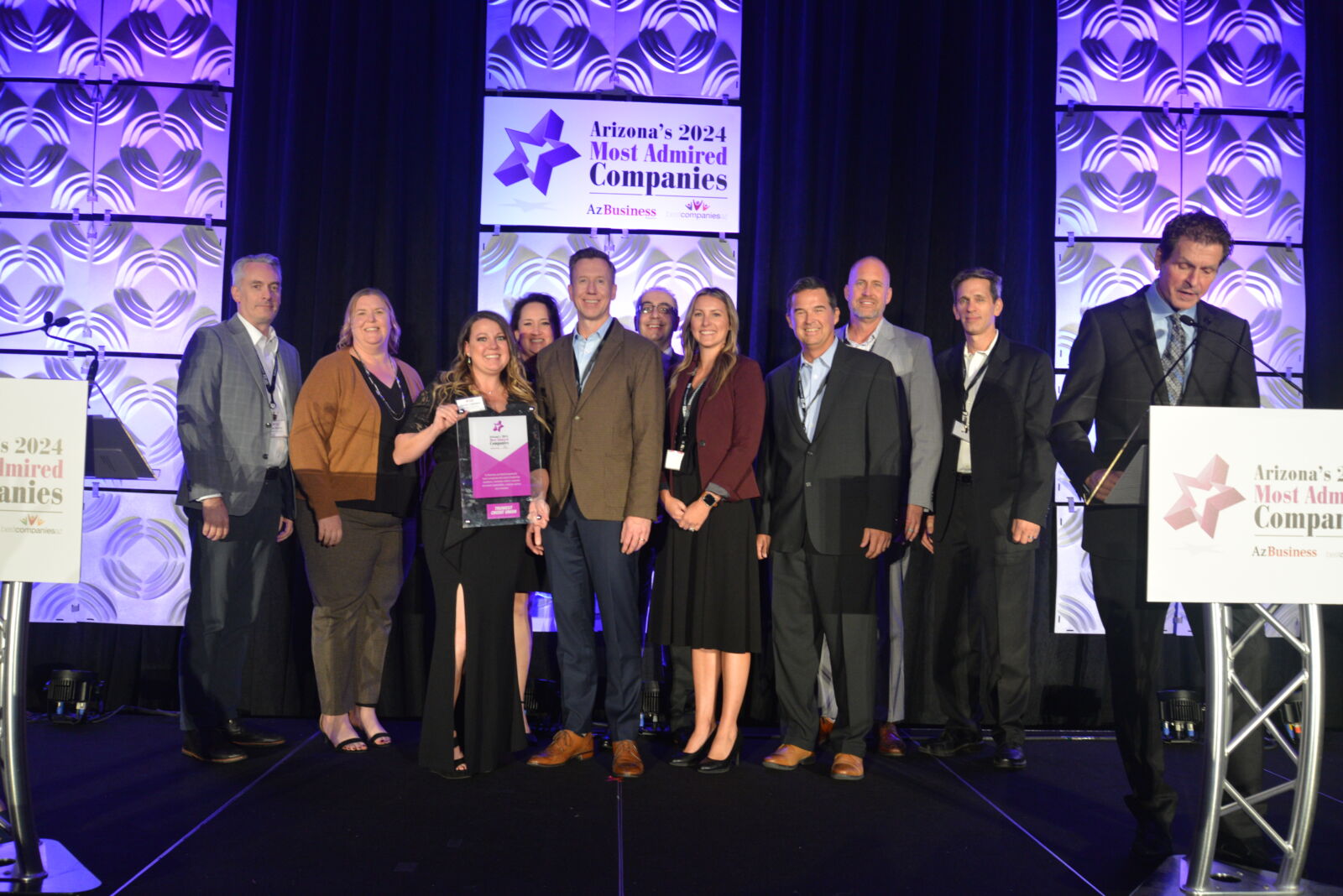
Most Admired Companies in 2024
See the reasons why AZBusiness recognized TruWest as one of the Most Admired Companies in 2024.

Arizona Credit Unions Celebrate Second Annual Arizona Credit Union Week
TruWest is thrilled to support the local credit union movement through a variety of events.

The Great 48 Class of 2024
Since joining the Tempe cooperative in 2012, Chris Kearney has guided TruWest toward advancements in multiple areas...

TruWest Supports Local Walk for Lung Disease
TruWest joined forces with the American Lung Association to raise awareness and funds for the fight against lung disease.
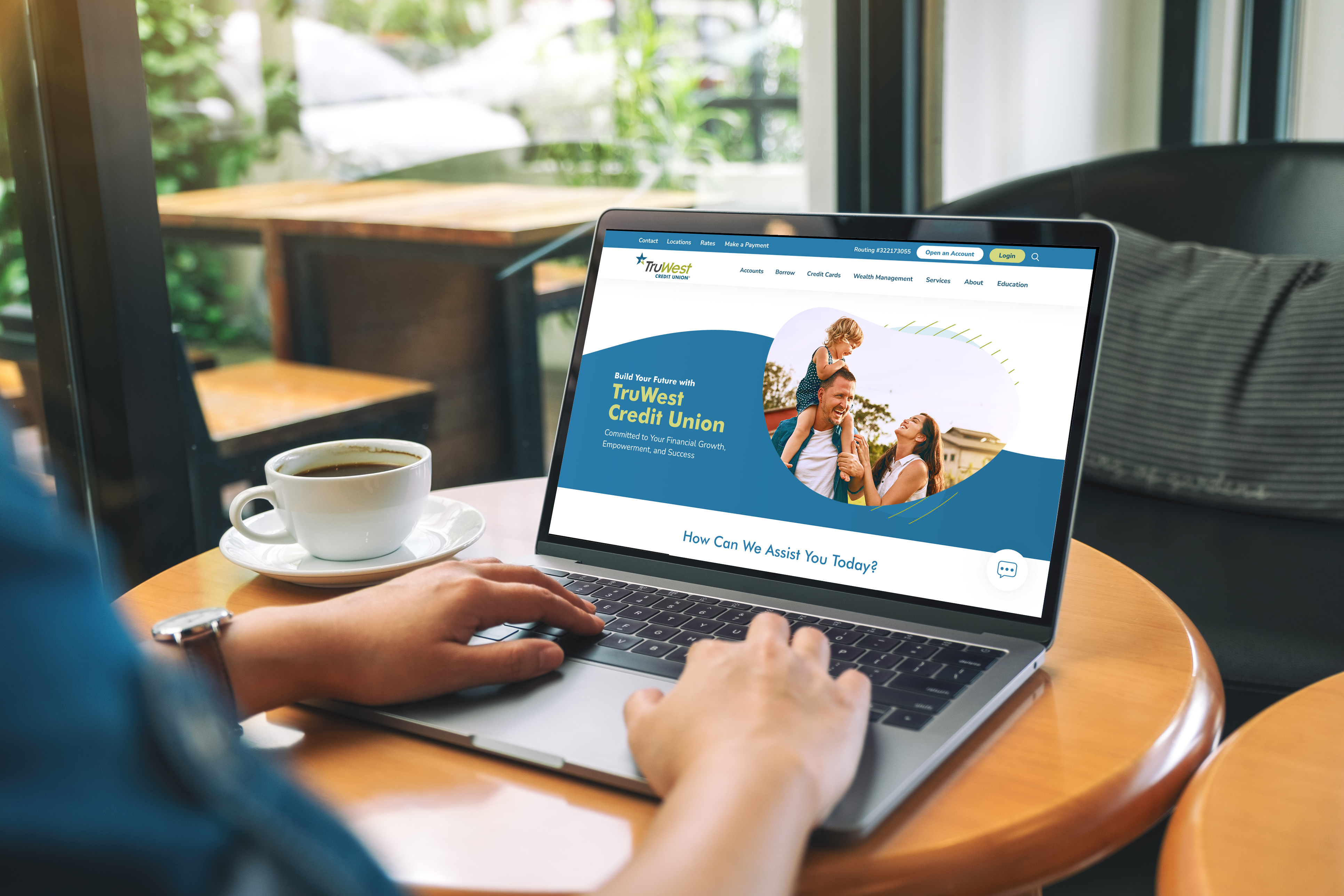
TruWest Unveils New Website
TruWest is excited to announce the launch of its newly reimagined website, which enhances usability for members.

Business Leaders to Watch In 2025
See the reasons why AZBusiness said TruWest Credit Union will be a business leader to watch in 2025.

Top 10 Best Places to Work in Financial Services
TruWest is proud to be on the list of best places in Arizona to work in financial services,

Fearing Job Security?
A new survey shows that nearly a third of workers in the U.S. have job security concerns. Here’s how to financially prepare.
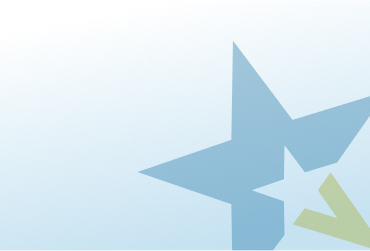
Financial Planning Playlist
From budgeting to tips on improving your financial savvy, we share news-worthy knowledge with you.