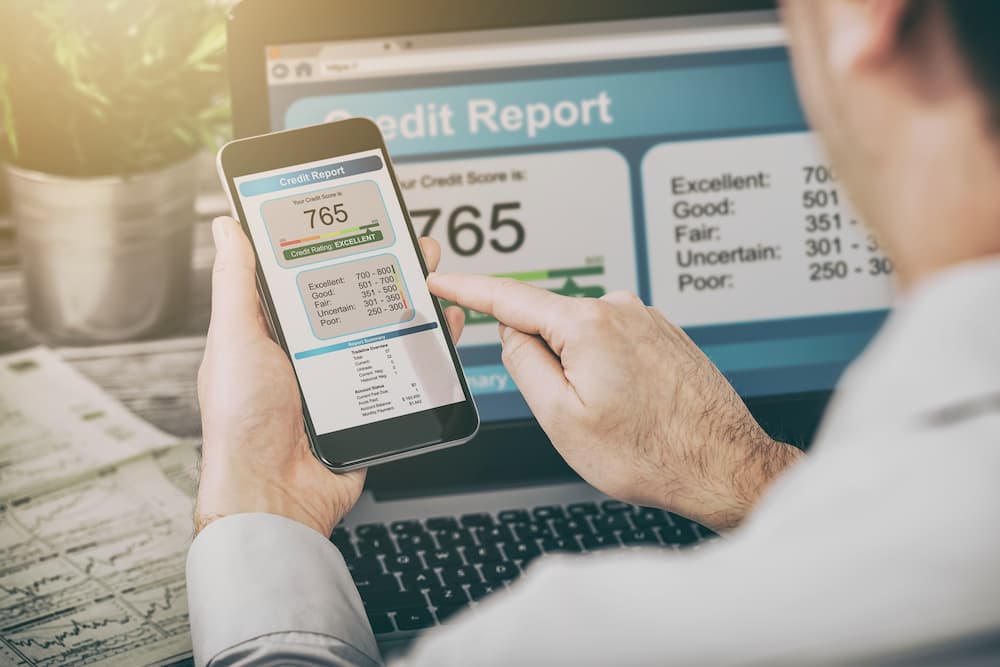Financial Resource Center
Discover tools and insights to enhance your financial well-being.

Interactive Tools
Access easy-to-use tools designed to simplify your financial decisions.
Mortgage Calculator1
Car Finder
Downloadable Tools4
Educational Programs
Empower yourself with programs that provide in-depth financial education.
EnrichTM 2
Bite of Reality®
It's a Money Thing®3
Learn About Financial Basics
Overview
Learn about financial basics
Financial literacy is beneficial when working toward financial health. Here you can watch useful videos on financial literacy that breakdown key concepts. It’s A Money Thing is a great resource for financial education, or if you need just need a refresher!
Get information on:
- Compound Interest
- Debt Repayment Strategies
- Protecting Yourself Online
- Understanding Credit Scores
- Exploring Money Beliefs
- Paying for School
- Budgeting
- Using Payment Cards
Budgeting / Saving
Budgeting Basics
Building a Budget
Saving with New Skills
Navigating Income Loss
Responding to Financial Emergencies
Avoiding Lifestyle Creep
Emergency Fund Boot Camp
Good vs. Bad Spending
Comparing Cards
Living On Your Own
Common Money Beliefs
How to Save on Groceries
Pay Yourself First
Credit / Loans
Breakdown of a Credit Score
Boost Your Credit Score
Using Your Credit Card
Comparing Cards
Loan Basics
Buying a Used Car
Leasing vs. Buying a New Car
Predatory Lending
Demystifying Mortgages
Student Loans 101
Strategies for Debt Repayment
Income / Investments / Security
Compound Interest Mind Bending
Investment Vehicles
Understanding Inflation
Compound Interest Rule of 72
Income Essentials
Trends in the Stock Market
Saving for Retirement
After Grad: Work or College?
Let’s Talk Taxes
Foiling Identity Theft
How to Spot Scams
Intro to Insurance
Organizing Your Finances
General Information
Credit Union Myths
Choosing Your Financial Institution
Know Your Checking Account
Earning Money Online
Growing Your Money Locally
Owning vs. Renting a Home
Youth
Making Money
Spending Money
Saving Money
Borrowing Money
Giving Money
Growing Money
The material provided on this website is for informational use only and is not intended for financial, tax or investment advice. TruWest CU and/or its affiliates, and Currency Marketing, assume no liability for any loss or damage resulting from one’s reliance on the material provided. Please also note that such material is not updated regularly and that some of the information may not therefore be current. Consult with your own financial professional and tax advisor when making decisions regarding your financial situation.
Explore Our Blog
Dive into a wide range of articles and insights on everything from managing credit to budgeting tips and the latest financial trends.
Disclosures
1Live Help is available during business hours. Business hours are Monday - Friday 8:30 AM - 4:45 PM MST.
2Enrich™ is a personal finance program provided by iGrad and offered by TruWest Credit Union as a service to our members. The material provided is for informational use only and is not intended for financial, tax, or investment advice. Consult with your own financial professional and tax advisor when making decisions regarding your financial situation. Terms, conditions, and restrictions may apply, and are subject to change at any time. Please see the website for more details. TruWest provides links to external sites for the convenience of its members. By clicking the “Try Enrich™ today” link, you will be directed to an external website owned and operated by a third party. These external websites are not controlled by TruWest and TruWest makes no representation or warranty, express or implied, to the user concerning the information, content, presentation, accuracy or opinion of these sites or the quality, safety, or suitability of any software found on these sites. The privacy policies of TruWest do not apply to external sites and users should consult the privacy policies on these sites for further information.
3It’s a Money Thing® is a personal finance tool provided by Currency Marketing Inc. and offered by TruWest Credit Union as a service to our members. The material provided is for informational use only and is not intended for financial, tax, or investment advice. Consult with your own financial professional and tax advisor when making decisions regarding your financial situation. Terms, conditions, and restrictions may apply, and are subject to change at any time. Please see the website for more details. By clicking the “ It’s a Money Thing®” link, you will be directed to a series of financial education videos owned and operated by a third party. These external videos are not controlled by TruWest and TruWest makes no representation or warranty, express or implied, to the user concerning the information, content, presentation, accuracy or opinion of these videos or the quality, safety, or suitability of any software found on these videos. The privacy policies of TruWest do not apply to external videos and users should consult the privacy policies on these sites for further information.
4The information contained herein is being provided as is and without representation or warranty. The information is not intended as legal, tax, or financial planning advice. Be sure to consult a financial, accounting, or tax professional, prior to relying on the information and to discuss specifics applicable to your personal circumstances. You are responsible for your use of this site and your use of any information on this site. By providing this content, TruWest Credit Union has not liable for any direct, indirect, incidental, special, or consequential damages that result from the use or inability to use this page or materials or functions on this site or page.